Menu
An Introduction to Bet Mover
What is Bet Mover?
Bet Mover is an easy to use yet feature rich web application, suitable for all levels of trading expertise, from novice to pro trader.
The key features of Bet Mover are as follows:
Charts - Highly customisable and intuitive.
Price Movements - Horse racing markets direct from the Betfair exchange, with easy-to-read numerical tables and various graphical representations.
Race Steamers & Drifters - Simple and easy to read, colour coded steamer / drifter ratings.
Shortlisted Steamers & Drifters - Shortlists of market movers for all the days races and how far they have moved.
Betfair Live Odds & Betting - Odds streaming and one-click betting by connecting to your Betfair account.
There is no charge to use all of the above features - they are all absolutely FREE.
In Play
Real-Time In-Play is a module that shows the actual live positions and speeds of horses as they are going down to post and whilst in-running.
Additionally there are a number of in-play metrics which quantify racing efficiency in real time and which enables the user to quickly identify which horses are performing well/badly in relation to the other horses in the field.
In order to access the In Play module of Bet Mover a Licence Key is required to be purchased from TPD.Zone.
Please see below for details.
An Introduction to the TPD Zone
What is the TPD Zone?
TPD.Zone is a Subscription Portal where new customers can purchase an affordable Licence Key, which they can use to access live GPS data via the In-Play module of Bet Mover and the Bet Angel trading software platform, or a combination of both.
The Subscription Portal was introduced to allow more flexibility as regards subscribing to the in-play module of Bet Mover, a significant number of requests have been received for a low cost trial, and similarly for weekend only access. Additionally the Portal will facilitate access to the live GPS data through Bet Angel and other apps and trading platforms in the months to come
How Does the TPD Zone Work?
The schematic below provides an on overview of the dynamics of the Portal.
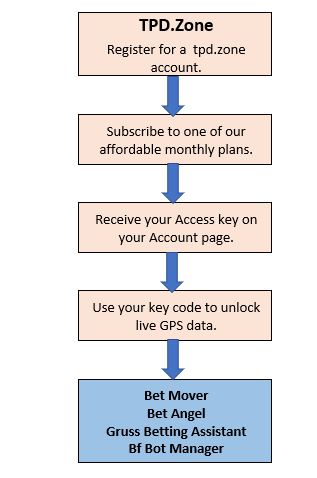
Register for a TPD Zone and Bet Mover Account
Create a TPD Zone Account
To create a FREE account in the Subscription Portal users should follow these instructions:
Navigate to tpd.zone
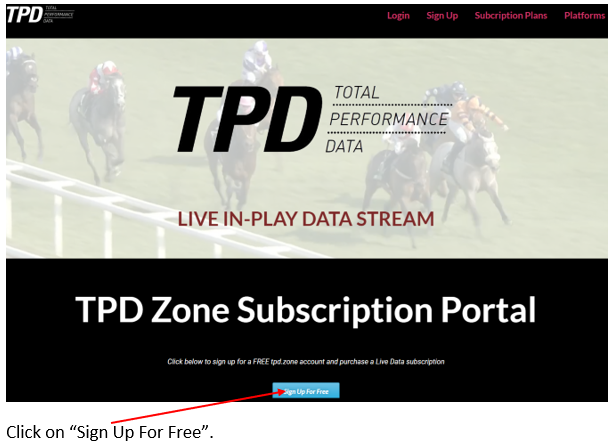
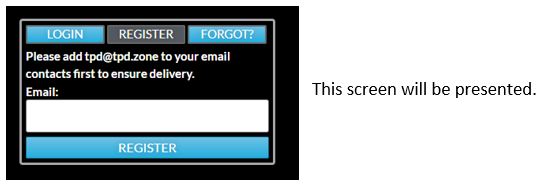
Enter your best email address and click "Enter".
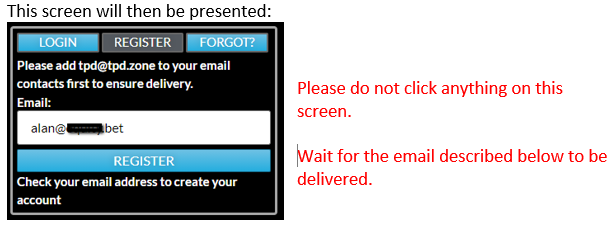
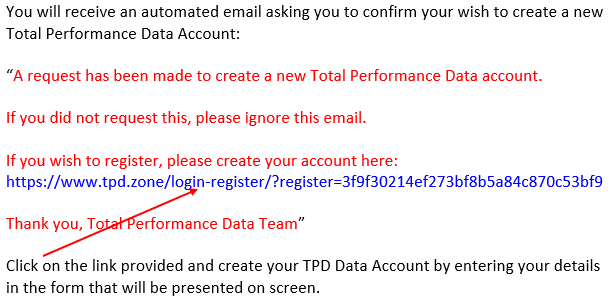
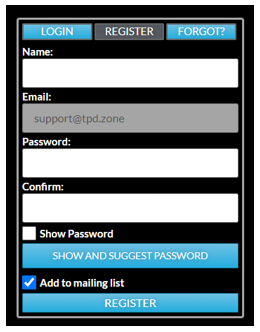
You will now have successfully created Your TPD Zone/Data Account and an automated email from Total Performance Data will confirm this:
“Hello Alan
Confirmation of your new Total Performance Data account.
To login, please visit https://www.tpd.zone/account
Thank you, Total Performance Data Team”
Subscribe to a Live Data Plan
Having created your TPD Zone account you will then be presented with a screen describing the various data subscription packages, below which are some notes describing the various elements of each package.
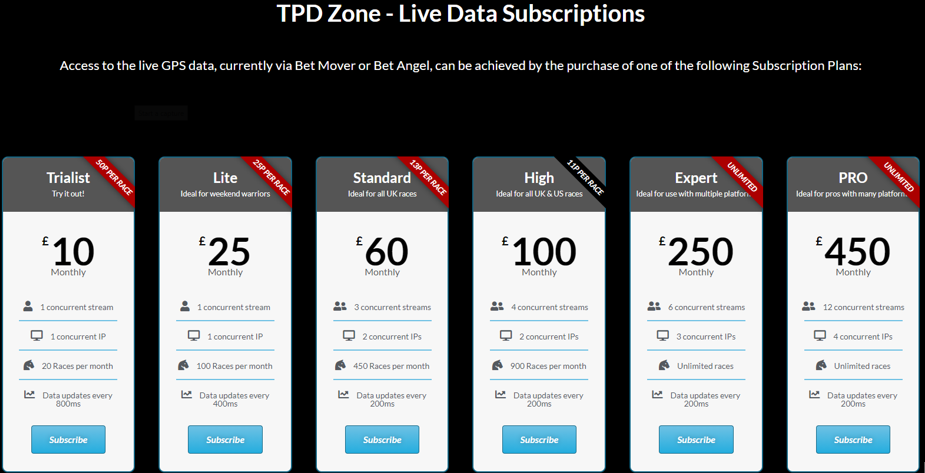
Click the "Subscribe" button within the subscription plan of your choice.
Payment details will now be requested:
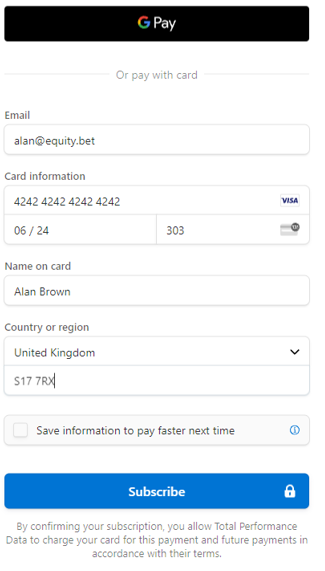
Complete your payment details and click "Subscribe".
This screen will now appear:
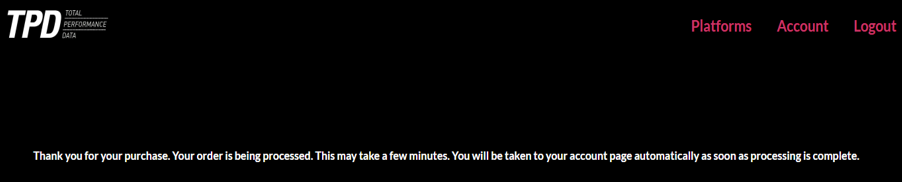
The process may take 3 or 4 minutes so please do not refresh the screen, click the back button or otherwise interrupt the process. After a period of 3 or 4 minutes the screen below will appear.
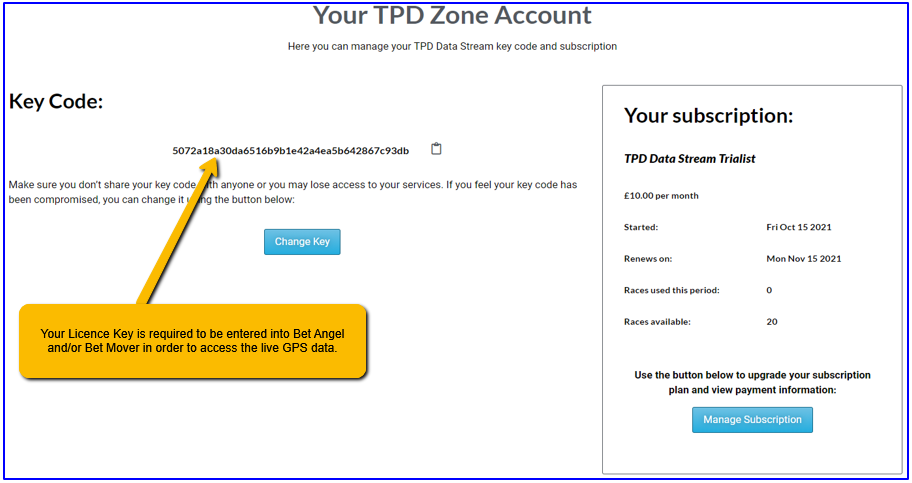
The “Key Code” is very important as you will use this to access the live data via Bet Mover (and/or Bet Angel) and it is recommended that you copy and paste this to a text file. If you should wish to change your level of subscription, either now or in the future, then click "Manage Subscription". The Manage Subscription button will also allow you to cancel your subscription at any time.
You now need to register for a Bet Mover account. Navigate to Betmover.com and Register for an Account.
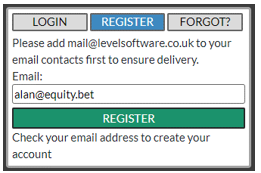
You will receive an email:
“A request has been made to create a new Bet Mover account.
If you did not request this, please ignore this email.
If you wish to register, please create your account here: https://www.betmover.com/login-register/?register=3f9f30214ef273bf8b5a84c870c53bf8
Thank you, Bet Mover Team”
Click on the link and you will be presented with this screen:
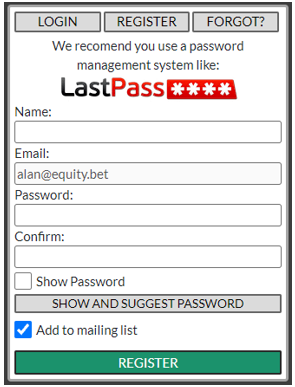
Your email is fixed and cannot be changed.
Please seriously consider taking the time to setup a free account with LastPass, it's a huge time saver and will mitigate you forgetting your password for this site and others.
Fill in your details and and create a password - we recommend clicking 'SHOW AND SUGGEST' as the password for this site needs to be secure.
Click "Register".
This screen will then appear:
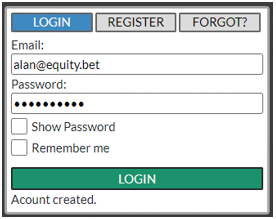
Click Login and you will be taken to your new Bet Mover Account page:
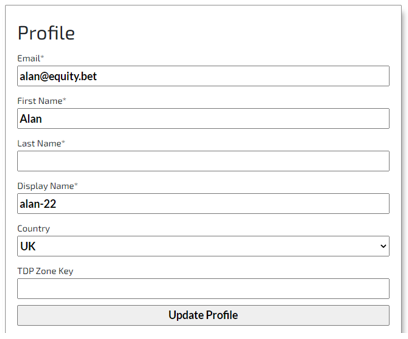
Enter your last name.
Enter your TPD Zone key which you generated in a previous step.
Click “Update Profile”. The “TPD Zone Key” field will turn green if your Key Code has been entered correctly and red if this is not the case.
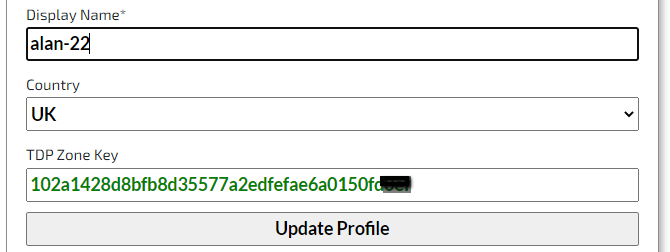
From the top left of the same screen click “Horse Racing” to access the Race Cards and live GPS data.
Password Recovery
If you do not use a Password Manager (we recommend Last Pass) and you have lost your password, then follow these simple steps;
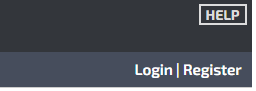
Click Login.
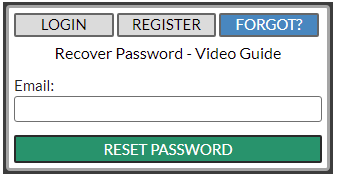
Enter your email address and click 'reset password'.
You'll receive an email with a reset code and a link.
The reset code is NOT a new password.
If you lose the site page then use the link in the email to reopen it, otherwise you can copy and paste the recovery code into the reset code here:
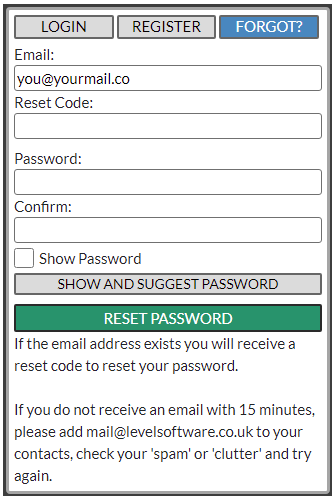
Your email address will be auto filled, please now just click 'show and suggest'.
Please seriously consider taking the time to setup a free account with LastPass, it's a huge time saver and will mitigate you forgetting your password (again) for this site and others.
Updating Your Profile
You may change your first and last name, display name and country here.
It is very important that your country is set correctly before you connect to Betfair.
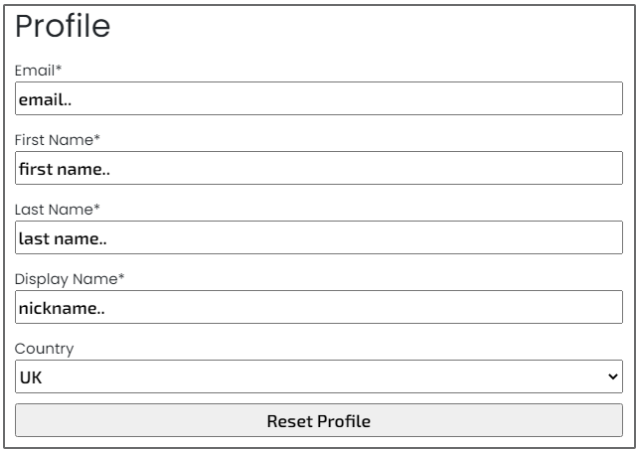
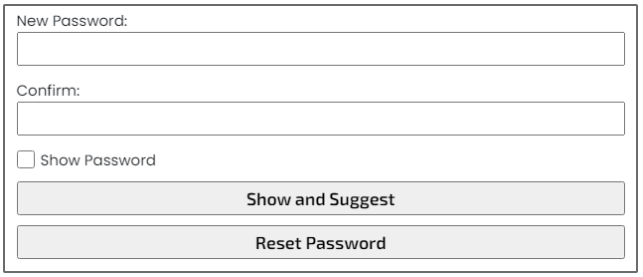
Linking Your Bet Mover Account to Betfair
This is not required but does give you access to Betfair Exchange prices and one click betting within Bet Mover. We do not get access to your username or password and you can have Two Factor Authentication (2FA) with Betfair and still be linked to Bet Mover. Betfair's 2FA makes your Betfair account more secure and we recommend using it.
This can be revoked at any time via Bet Mover or Betfair.
Click 'Authorise Account' to proceed.
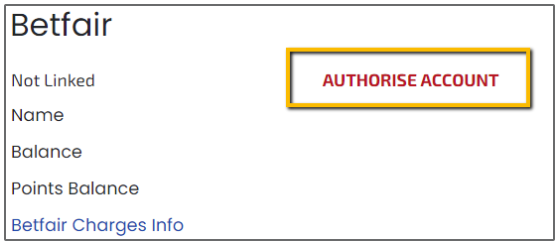
You will be taken to Betfair where you will enter your usual Betfair details;
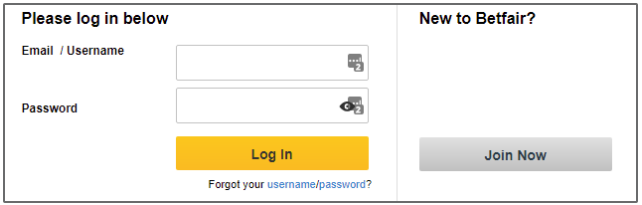
Then to an Agreement page;
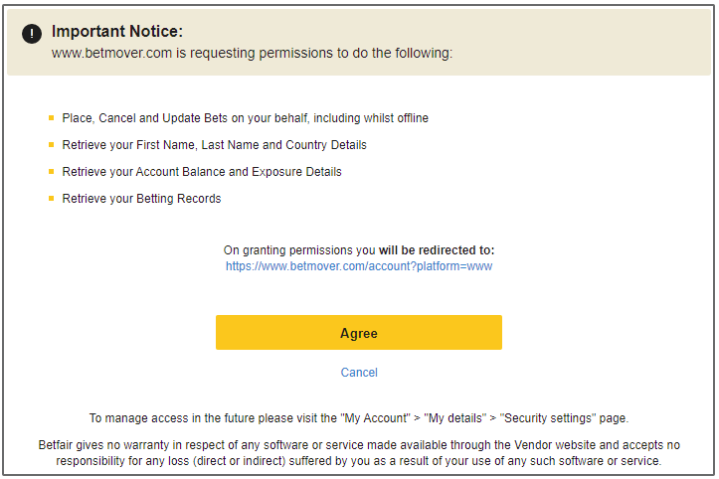
You will be redirected to your Account page where it will now show your Betfair balance and a link to de-authorise the link to Betfair if at any time you should wish to do so.
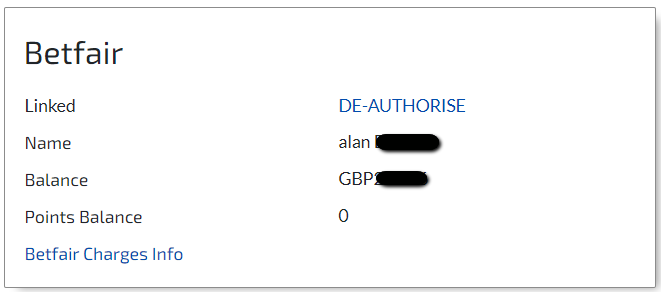
Bet Mover Navigation (Cards, Charts & Settings)
Cards
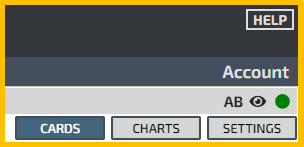
Clicking on the Cards tab, top right of the main screen, will take you to your selected Table Layout - Cards, Betting, Odds, In Play or a customised Table Layout of your own creation.
More details on Table Layouts, their customisation and the creation of a new Table Layout can be found below.
Charts
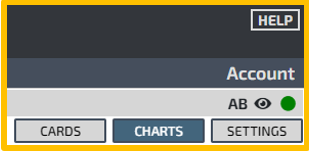
Selecting the Charts tab, top right of the main screen, will load the Charts screen.
The layout can be controlled with the columns selector. This determines how many charts you can see (to a max. of 5) / how big they are.
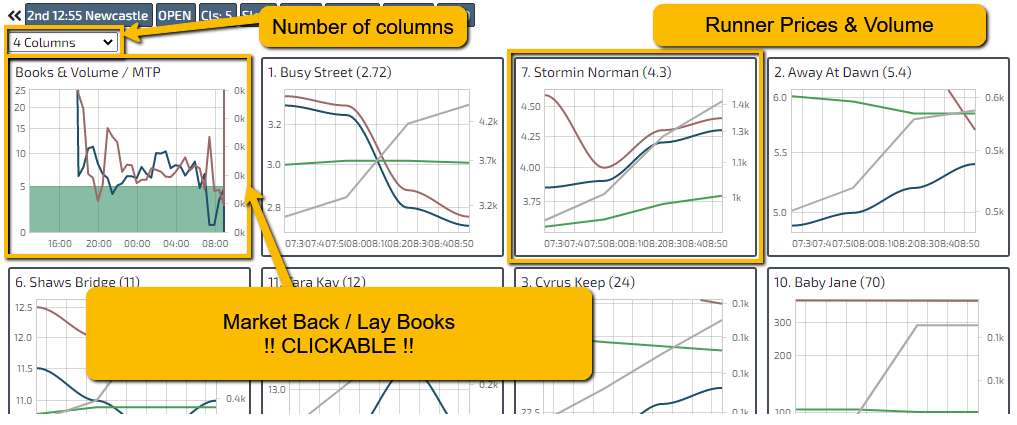
The chart on the 'top left' is a chart of the markets back and lay 'books' relative to 100%. The lower and the closer together they are the closer the book and the more 'formed' the market is.
Click this chart and the other charts will redraw to that time period. Click far right to get recent prices, the far left for a fuller price history.
Settings
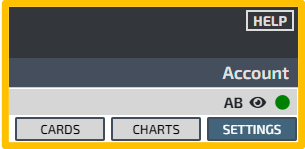
The Settings are changed from the settings tab, selected on the top right of the main screen.
You must be logged into Bet Mover to be able to save any setting which you amend.
Bet Mover is highly customisable and each setting is described in detail below.
Bet Mover Settings - Table Layouts
Editing and creating new Table Layouts is a very powerful feature of Bet Mover which allows it to be used in many different and distinct ways without being cluttered or confusing.
Bet Mover comes with default Table Layouts that you can edit or delete if you so wish. Additionally you can create your own bespoke Table Layout, customise it and name it whatever you wish.

Modifying Table Layouts
Select the Table Layout which you wish to modify from the drop-down menu e.g. Odds.
You can now edit the Layout, set it as the default Layout or delete it all together.
Edit: Editing a Layout allows you to change the columns that are displayed when that Layout is used. Note that each Layout will be pre-configured to display certain columns when you first load Bet Mover. More detail regarding Editing can be found below.
Set Default: Setting a layout as default denotes it as the Layout which appears on-screen upon first loading Bet Mover and when you you navigate to a new race.
Delete: Deleting a layout removes if from the drop down menu.
Add New: Allows you to create a bespoke Layout and to display any combination of columns that you deem necessary.
Reset: Reverts the Cards, Betting, Odds and In Play Layouts back to their respective default settings.
Editing Table Layouts
Select a Layout to edit from the drop down menu in Settings/Table Layouts. For the purposes of illustration InPlay is selected, click "Edit".
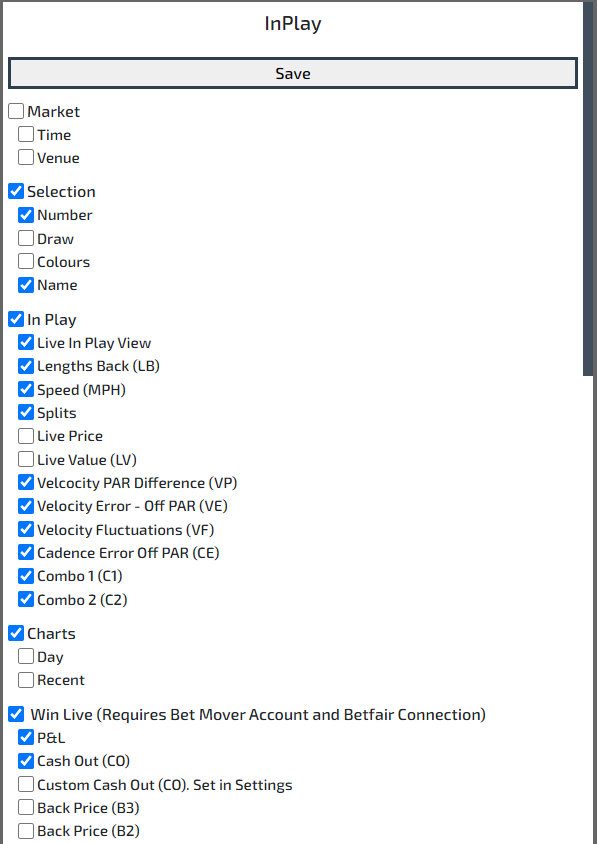
Check those boxes which you wish to be displayed on screen.
Be sure to click "Save" when you are happy with your selections.
The various metrics are explained in some detail in the Section titled Bet Mover Options - Real Time In-Play
Bet Mover Options - Odds
This option dictates the way that odds collected at user defined Hours/Minutes to post are displayed in your Layouts which have "Odds / Move Sets" checked;
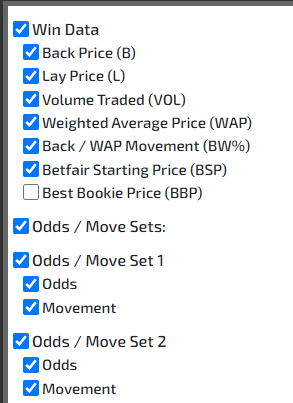
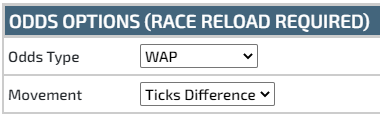
Odds Type
From the drop down menu you can choose either "WAP" or "Last Matched".
WAP: The Weighted Average Price, the average price being weighted by volume.
Last Matched: The last traded price on Betfair. Note that this could either be as a result of a back bet or a lay bet.
Movement
The movement figure shown between selected odds in the odds columns can be calculated as the following:
Percentage
eg:
5.0 to 10.0 = 10 - 5 / 10 = 0.5 = 50%
50 to 100 = 100 - 50 / 100 = 0.5 = 50%
Book Difference
eg:
5.0 to 10.0 = (100 / 5 - 100 / 10) = (20 - 10) = 10
50 to 100 = (100 / 50 - 100 / 100) = (2 - 1) = 1
Ticks Difference
eg:
5.0 to 10.0 = (5,5.1,...9.6,9.8,10) = 30 Ticks
50 to 100 = (50,55,....,95,100) = 10 Ticks
The above examples show how odds movements of 5.0 to 10.0 and 50 to 100 results in different movement metrics.
Bet Mover Options - Betfair
Your Bet Mover account must be connected to Betfair in order to activate these options, they control how the live Betfair odds are transacted and displayed in Bet Mover.

Show
Sizes Available: When checked the money waiting to be matched, at each back and lay price point are shown under the odds.
On
Off
Only Bets Ordered via Bet Mover: With this box checked all information relating to P&L and cash out calculations will be carried out using only the bets which you have placed using the Bet Mover software. Any other bets, which you may have placed direct on the Betfair Exchange, or using other software, will be ignored.
Conversely, if this box is not checked then all bets, regardless of from where they originated, will be included in all P&L and cash out calculations.
Custom Cash Out
In the Table Layouts editor you can choose to show column 'Custom Cash Out (CO)'. This column give you the ability to fully hedge your position (cash out) for a percentage of the currently available profit. That percentage is chosen here.
Prices
Show Book %: With this box checked the % that the book is trading at is displayed above the Back (B1) and Lay (L1) columns.
B2/B3 and L2/L3
The Table Layouts editor allows you to add two extra back and lay columns for betting purposes, populated with live prices based on the best current back and lay prices on the Betfair Exchange.
These are custom price columns which you configure as required.
The prices are offset from the best price selected plus or minus the number of ticks specified by the user.
Each custom column has a user nominated numerical value and an option to define what that numerical value means. From the drop down menu you can choose:
Ticks from Back: Adjusts the price based on the current Betfair back price.
Ticks from Lay: Adjusts the price based on the current Betfair lay price.
Fixed Price: A price point specified by the user. Please ensure this is a valid Betfair price.
Bet Mover Options - Real Time In-Play
If you have purchased a TPD Zone Live Data Subscription then you have access to the Bet Mover In Play module, which uses various metrics in order to quantify racing efficiency in real-time.
The options described in this Section give you a number of customisation possibilities, regarding which metrics are displayed on your screen and how these metrics are configured.
These are instructions regarding the display and configuration of the metrics. Advice and guidance on how to interpret the metrics is provided elsewhere in this User Guide.
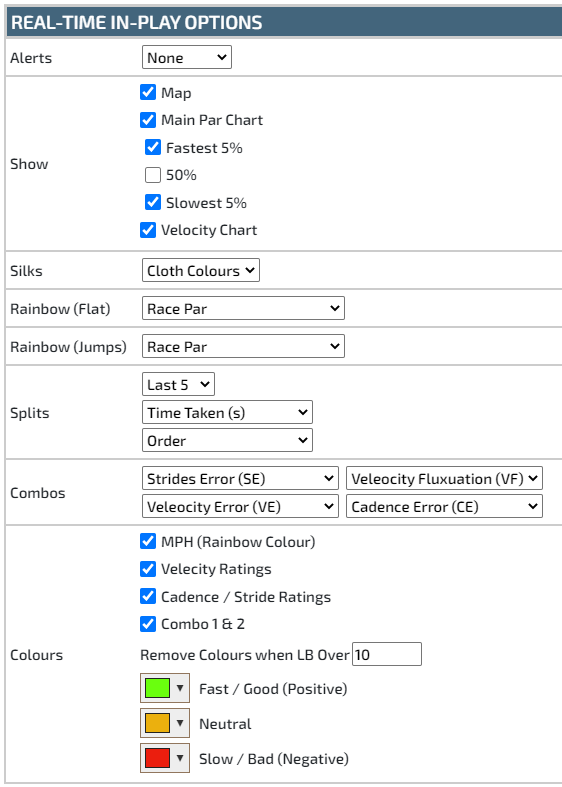
Alerts
Voice alerts can be selected in an range of 'dialects'. These are quite distinct to any other beeps and bleeps you may have on your device and they will alert you to the runners going to post and additionally when the race has started. This allows you to get on with other things without having to watch the runners parade and make their way to the start - although this can give good information about the runners.
Show
Map: The map view shows a birds eye view on a map of the course, the map tracks the runners keeping the leader centred and the map rotated so the runners always run left to right - this helps with screen space and are options on the map area.
Main Par Chart: The par chart shows a graph of the predicted race speed over the race distance. The runners speeds are plotted on this chart to give you a sense of the race speed at any point (fast, on par or slow). It provides an insight as to how the race will run and finish. This may have a bearing on how you view runners like fast finishers.
Fastest 5%: Shows the fast line on the race par chart.
50%: Shows the on par line on the race par chart.
Slowest 5%: Shows the slow line on the race par chart.
Velocity Chart: A line graph, of each runner's velocity (speed).
Silks
Cloth Colours; Displayed on the progress feed as traditional jockey cloths.
USA Colours: Displayed on the progress feed as solid colours with a contrasting number colour to make it easy to correlate the progress feed with the map.
Rainbows
Each runner has a rainbow graphic which is comparing the horses speed to the speed metric of your choosing. If the runner is on the green section then it's running relatively quickly, and red relatively slowly. The rainbow can be ahead or behind the horse indicating very slow or very fast.
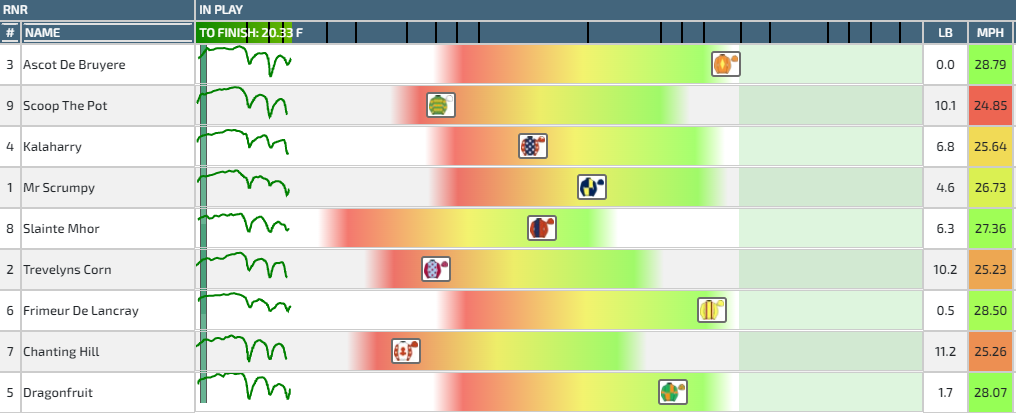
The above assumes Red, Amber, Green settings for the relative speeds - see below for details.
Rainbows (Flat) - Speed Metrics
None: Do not show runner rainbows.
Race Par: Compares the runner's speed to the predicted efficient speed for the race, at that point in the race.
Leader's Speed at Position: Compares the runner's speed with the speed that the leader was achieving at that point in the race. This can be useful for detecting the relative efficiency of jumping fences.
Leader's Speed: Compares the runner's speed with the speed of the current leader. Useful for detecting horses coming through, although 'Leader's Speed at Position' will still do this quite effectively.
Rainbows (Jumps) - Speed Metrics
The exact same metrics are available as per the Flat. This gives you the option of having different configurations for Flat and Jumps races.
Splits
Split times are able to be displayed for each runner and are configurable with three metrics and to the number of furlongs at each split.
Last 5: The splits will continually display the metrics over the previous 5f, from the 5f point in the race to the end of the race. The latest split will appear to the right hand side.
Last 10: The splits will continually display the metrics over the previous 10f, from the 10f point in the race to the end of the race. The latest split will appear to the right hand side.
Last 15: The splits will continually display the metrics over the previous 15f, from the 15f point in the race to the end of the race. The latest split will appear to the right hand side.
All: The splits will continually display the metrics over the previous 1f, from the 1f point in the race to the end of the race. The latest split will appear to the right hand side.
Please be aware that depending upon the length of the race and your chosen configuration, this feature can take up a significant amount of screen space.
Two metrics are displayed, in each column, for each runner - one on top of the other.
Time Taken (S): The actual time taken to run the split, in seconds.
Average Speed (mph): The average speed of the split in MPH.
MPH: The speed of the horse in miles per hour.
Order: Where 1 is the fastest runner, 2 the second fastest etc.
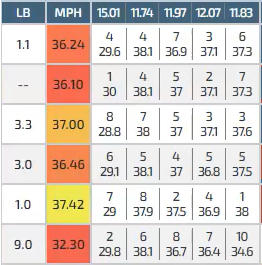
In the above example the settings are 'Last 5' with 'Order' and 'Average Speed' being the chosen metrics.
Colours
Within this area of Real Time In-Play Options it is determined which metrics are to be shown in the In Play Layout and the colour coding of such metrics.
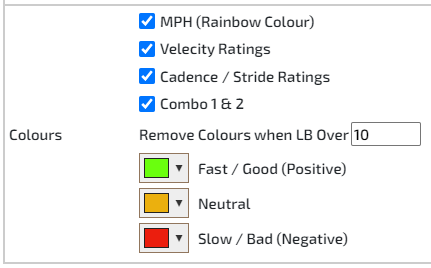
Each of the metrics MPH, Velocity Ratings, Cadence / Stride Ratings and Combo 1 & 2 are able to be displayed in the In Play Layout by checking the appropriate box. Additionally a user determined colour coding is able to be applied to each of the metrics.
Velocity Ratings
VP: Velocity Par difference - the difference between the runner speed and the course par speed (at that point of the race). This highlights whether a horse is running too fast / too slow.
VF: Velocity Fluctuation - a measure of the consistency of the velocity line and refreshed every second. A high number may indicate that the horse is not performing well.
Cadence
VE: Velocity Error - this was previously known as 'OP Off Par' and is an algorithmic calculation which results in a number highlighting how ‘off par’ the horse has run from the start of the race.
A LOW number here is preferable and zero would be perfect – however that is highly unlikely to ever happen. A low OP is around 50 and high around 100.
It is highlighted that VE (off par) is not reporting the horses positions, it is reporting how close to race par the animal has been running. The horse behind the leader could be running too slowly to par and therefore have a high number. VE is an absolute error value for speed against par speed. It will be high for horses running too slow and horses running too fast.
VE may often be very volatile towards the end of a race; for example, if a horse slows down due to already being beaten or has an unsurmountable lead. Ends of races rarely run close to par and we strongly advise not to rely on this feature towards the back end of races. The feature is to aid decision making in the early part of the race, up to the mid point of the race.
It is noted that a horse can win with a high VE, but it will have been a very hard fought victory.
CE: Cadence Error - cadence corresponds to the horse’s rhythm and it is highlighted that stride length and speed are not taken into account in the calculation because a high cadence (high number of strides per second) could also mean a shorten stride length and consequently a low speed.
Regularity is the ideal scenario when looking at cadence. It means that the cadence needs to always remain the same, independently of the changes in strides length or speed.
The CE metric quantifies how far a horse is 'off cadence' and a low number is best.
It is highly recommended that you take a look at this link which provides a great insight to cadence from ATR's Andy Rowlands;
Combo 1 & 2:

These drop-down menus allow the user to display an average of any combination of the following metrics:
Velocity Error (VE)
Velocity Fluctuation (VF)
Cadence Error (CE)
Remove Colours When LB Over: LB = Lengths back from leader and the number specified by the user is the point at which the colour coding will not appear for the pertinent horses.
Bet Mover Horse Racing Screen
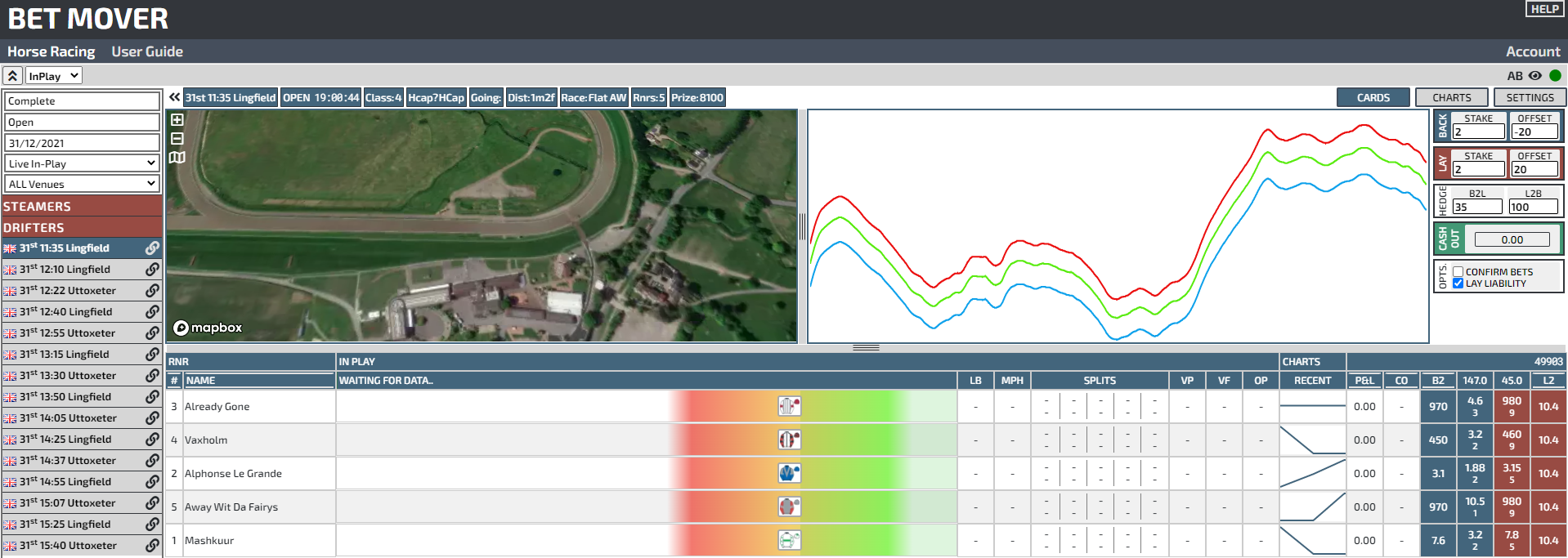
The image above shows a typical screen layout before the selected race has started and with the InPlay table layout selected. The following Sections will describe each area of the screen in detail.
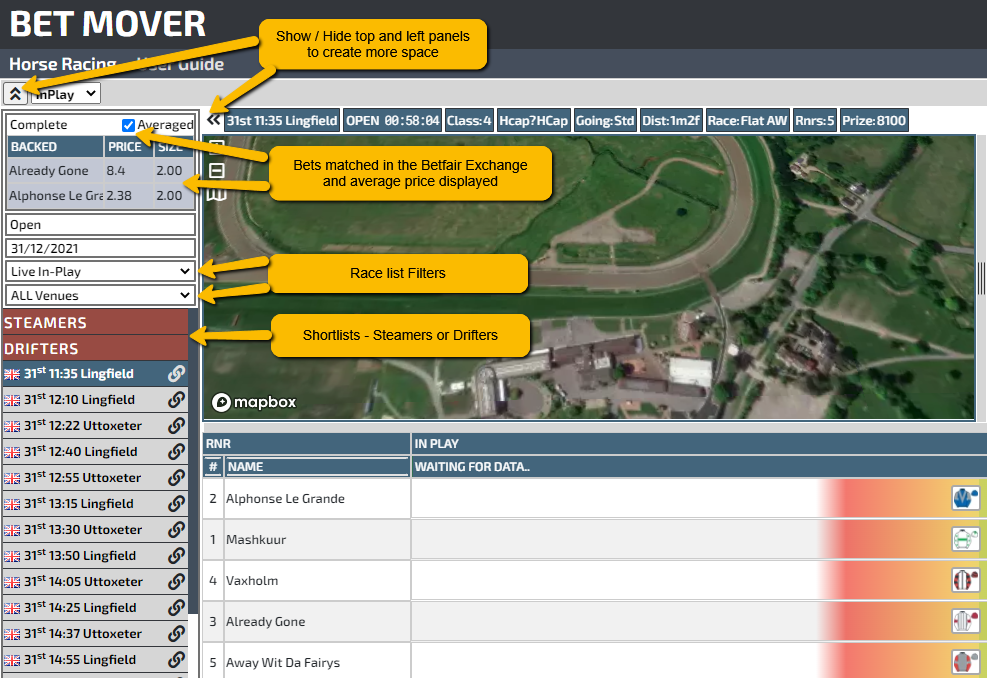
The 'left hand' section can be collapsed with the 'chevrons' and similarly the top section can also be hidden with the appropriate 'chevrons'.
Betfair Bets; If you are connected to Betfair and have bets placed you will see them as shown above. The 'Averaged' tick box enables multiple bets on the same selection to be averaged by price matched. You can choose to have Bet Mover 'see' all your Betfair bets or just the ones ordered via Bet Mover. This option is available in the Settings area.
Race Filters; Races can be filtered by those that are being tracked via GPS i.e. the 'Live In-Play' option and further filtered by venue. This will be the preferred set-up of the vast majority of in-play punters and traders.
Alternatively selective countries and venues can be chosen from the drop down menus, but please be aware that GPS live data is only available from certain UK and US venues.
Steamers and Drifters; A fast and easy way to see all the day's steamers or drifters.
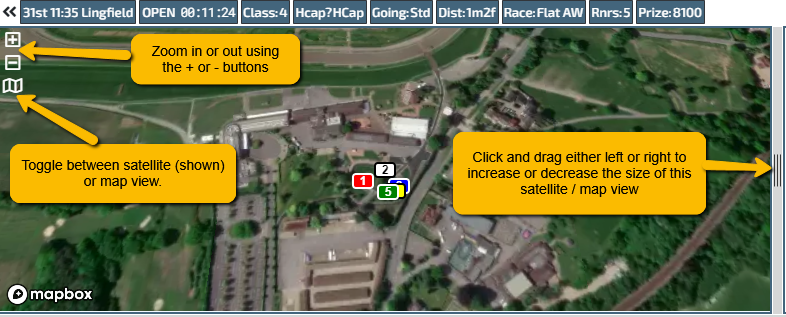
The above shows the available options available with the map / satellite view.
Course Pars
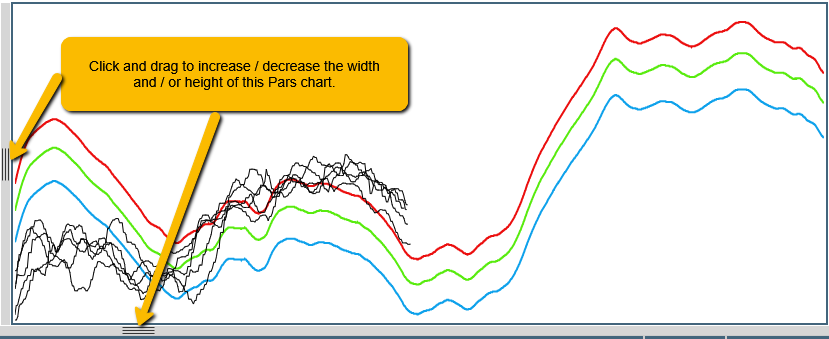
The PAR graph gives an indication of how the race is being run. The red, green and blue lines being the fastest 5% (of previously tracked races), the 50% median (green) and the slowest 5 % (blue).
As the race is underway each runner has its own black line and collectively you can see if the race is running slowly or quickly and if the runners are predicted to speed up or slow down. This can be a useful addition to aid in your assessment of how the race is being run.
Staking, Hedging and Cash Out
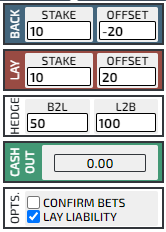
Back: In the above example the back stake is set to £10 GBP and the offset value is the number of ticks away from the current best price. I.e. the back bet will be placed at 20 ticks below the current available price and off course Betfair will always match each bet at the best possible price.
Lay: Similarly, the lay stake above is £10 GBP and the 20 tick offset will place the lay bet at 20 ticks above the current available price.
The Offset feature is very useful in providing greater certainty of your back and lay bets being matched in a fast moving in play market.
Hedge B2L: The B2L box informs Bet Mover of the % return on stake that you wish the corresponding lay bet to deliver, if matched in-play. The lay bet is placed at the appropriate price point. In the above example a £10 stake would return a £ 5 profit - 50% return on stake.
Hedge L2B: The L2B box informs Bet Mover of the % return on the lay liability that you wish the corresponding back bet to deliver, if matched in-play. The back bet is placed at the appropriate price point. In the above example a £10 stake would return a £10 profit - 100% return on lay liability.
Cash Out: The cash out button shows the estimate of the P&L across the market should you wish to take it.
Clicking this button will perform cash-outs on all individual runners with unbalanced back and lay bets. Note that any unmatched bets in the market will be cancelled.
Options
Confirm Bets: Requires you to confirm your bet choice before they are ordered. Most in-play users would not have this option checked, for obvious reasons of speed of market entry.
Lay Liability: When this box is checked all Lay bets are ordered as liability (your risk/exposure in the market).
Please Note - this is a TARGET liability and is NOT guaranteed as it is calculated on the odds at the time of ordering your bets. If you have an offset in place you may get matched at worse odds and the liability will be increased as your stake will not be re-calculated.
Open (Unmatched) Bets
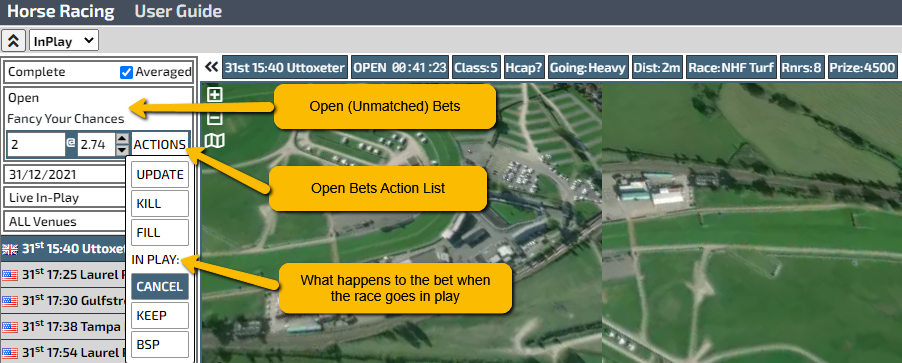
Any unmatched bets will be displayed as per the above.
Clicking on 'Actions' will display a drop down menu via which a number of actions can be performed.
Update: You are able to amend your stake and/or the odds you are requesting, click 'Update' and the bet will be re-entered into the market.
Kill: Will cancel (kill) the bet.
Fill: Will match (fill) the bet at the best possible, available price.
In Play: Determines what happens to any pre-race, unmatched bet when the race goes in play.
Cancel: Will cancel any unmatched bet still in the market as the race is turned in play.
Keep: Will take any unmatched bets in play.
BSP: Any unmatched bets will be matched at Betfair Starting Price.
Betfair Connection
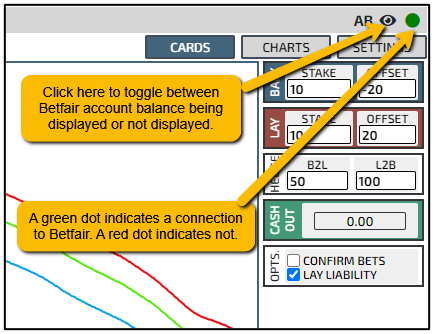
It is very important that the green dot, shown above, is actually green and not red.
Green = stable connection to Betfair and bets are able to be entered into the market.
Red = unstable connection to Betfair and it would not be wise to enter the market until such time as a stable connection has been restored.
Potential Strategies & Tactics
There are a number of ways of using the live GPS data and within this Section a number of these stratagems are explored.
The key thing to bear in mind is that the data is best used to quantify racing efficiency in real time, to identify and lay short priced horses running with the choke out and back horses running efficiently, all at good prices.
Tempting though it may be given the speed of our data, we strongly discourage users from using the data to click late at low prices. Accuracy isn’t certain to under 20cm and with the GPS sensor in the saddle cloth not on the nose of the horse, it’s unwise to use it that late.
Pars
These are generated from past performances of winning horses at the track and distance. A bit of Artificial Intelligence (AI) thrown in accounts for going, ages and class to slightly adjust the race pars to more accurately reflect the best running speed.
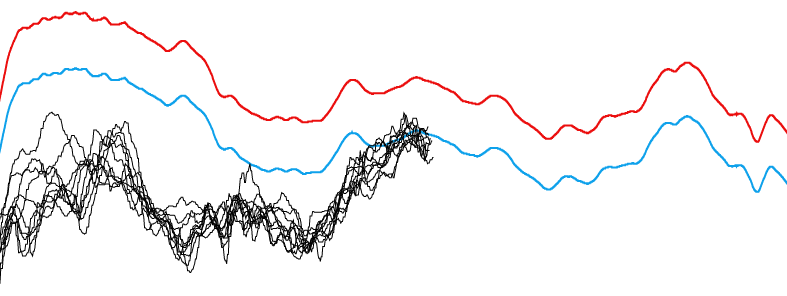
The black lines represent the runners to give you a sense of race speed; here we can see the race has run to a slow par but the pace is now picking up.
Blue is a low par and red a high par.
To quote the TPD CEO;
"Very few horses have the natural ability to allow them to win races regardless of how the race pace pans out.
Frankel, eventually, could win from the front the middle or the back of the field.
Elite thoroughbreds can accelerate 3 times in the race, good horses can do that twice and modest horses have a single burst of acceleration. So, watching the speeds relative to the fast or slow par lines (red and blue) can help punters predict which horses will benefit from the pace on the race. Galloping (one paced) horses win from races run near the red line. Smaller (often) horses with a good turn of foot (acceleration) will be suited by race pace that is nearer the blue par followed by a mad increase in the pace late on.
Conversely, if a sprint has taken place (above the red line) early in the race, this will negatively affect those horses who set or were closest to this (wasteful) pace. For chapter and verse on this fascinating area of race pace understanding, please consult the writings of Simon Rowlands."
Rainbows / Progress Feed
This shows the runners as silks (or USA style numbers) in a grid, separated per row with accompanying information of the user's choice; Velocity Charts, Lengths Behind, MPH, Split Times, Velocity Par Difference and Off Par.
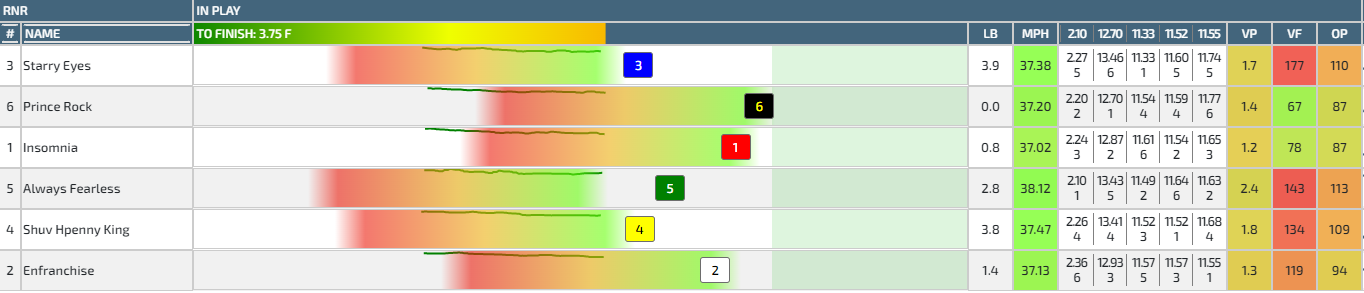
In one view you can see the relative positions, speeds, accelerations, distance ran, distance to run, fences and running performances.
Runners sit on 'rainbows' or 'heat maps' to quickly show you if they're changing pace, catching up or starting to fall back.
These are relative speed indicators. If the silks are in the green (or ahead of the green) then they are running fast, red means cold - running slow. Running fast is not always a good thing; a horse that runs out fast for a long way may well have blown all its energy.
Note that the colour coding is fully configurable in Settings.
Leader's Speed at Position:
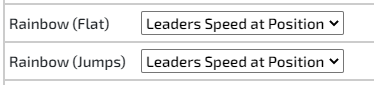
The above settings will use the leader's speed (as it was at the point the runner is currently in). Let's say the leader that's jumping fences is 10 lengths ahead. The horses behind get to a fence - the 'rainbows' are shown relative to the leader's speed as it was at that fence (not their current speed).
This means you can see if they're jumping well or badly compared to the current leader. You can also infer how 'non leaders' are jumping compared to each other depending on their relative positions in and out of blue or red rainbow sections.
This tactic will uncover B2L or L2B betting opportunities during jumps races.
In Play Splits
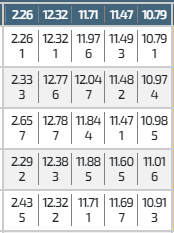
The runner splits can be configured in Settings and can be displayed as time taken (s), average speed (MPH) or order i.e. 1st, 2nd etc.
The splits shown can be 5 equal splits per race (no matter the race length) or by the previous 5, 10, or 15 furlongs or "All" furlongs.
To quote the TPD CEO:
"Horses typically win by using their energy most efficiently or smoothly.
By ranking each horse's split time per furlong you can see who is running evenly.
One strategy is to lay horses that are running the fastest splits very early in the race or running fast then slow then fast.
Winning horses tend to save their faster splits (relative to the field) for the end of the race.
A horse that is drawn wide that shows 1 then 1 then 2 for the first 3 furlongs, for example, reveals that they have used up a huge amount of energy relative to the field to try and find a racing position closer to the rail."
Video Guides
A video introduction to Bet Mover By Will Duff Gordon, CEO of 'Total Performance Data' and an expert in race horse timings and pace.
Following the introduction Will uses split times to judge pace alongside the progress feed and course par charts.
Please note that all the videos featuring Will were recorded at the onset of the launch of Bet Mover. Since then new features have been added, which make Bet Mover even more powerful. However, the tactics described by Will are just as valid and profitable today as they were at the time of recording.
US Pace v UK Pace
The racing surface is very important when making In Play betting judgements since some surfaces favour late speed (grass) while others (dirt or fibre-sand) favour early speed/gallopers. In dirt sprint races, position and momentum around the home turn (see map) are the key indicators of likely success since very few horses make up ground in the back straight if they have gone fast early as is the normal pattern (see par chart).
A video demonstrating how to use relative speed to leader to judge jumping efficiency.
Webinars
A very successful webinar was held some time ago, in which the TPD metrics were described and demonstrated in live markets, with questions being encouraged and answered throughout the session. A recording of the Webinar can be found by Clicking Here
The above is 1h 10m duration, if you would like to view the pertinent bits of the webinar, in byte sized segments, then please follow the following links;
Webinar - How to Profit from a 2m Jumps Race 6m 21s Click Here
Webinar - How to Profit from a Flat Race 2m 10s Click Here
Webinar - Layout Editor Demonstrated 7m 22s Click Here
Webinar - Back and Lay Custom Settings Explained 2m 42s Click Here
Webinar - Detailed Explanation of VE, VF and CE Metrics 3m 34s Click Here
There is no need to join Vimeo if you do not wish to do so. You may be invited to do so but just click the ‘X’ on the invite pop-up and you will be good to go.
Tracks Covered by the Bet Mover In-Play Module
The UK and US tracks which benefit from live GPS tracking, the data from which can be accessed via the Bet Mover In-Play Module, can be found by Clicking Here
FAQs
New Features
New features are regularly added to the Bet Mover product and will be announced here, in advance of their live implementation.